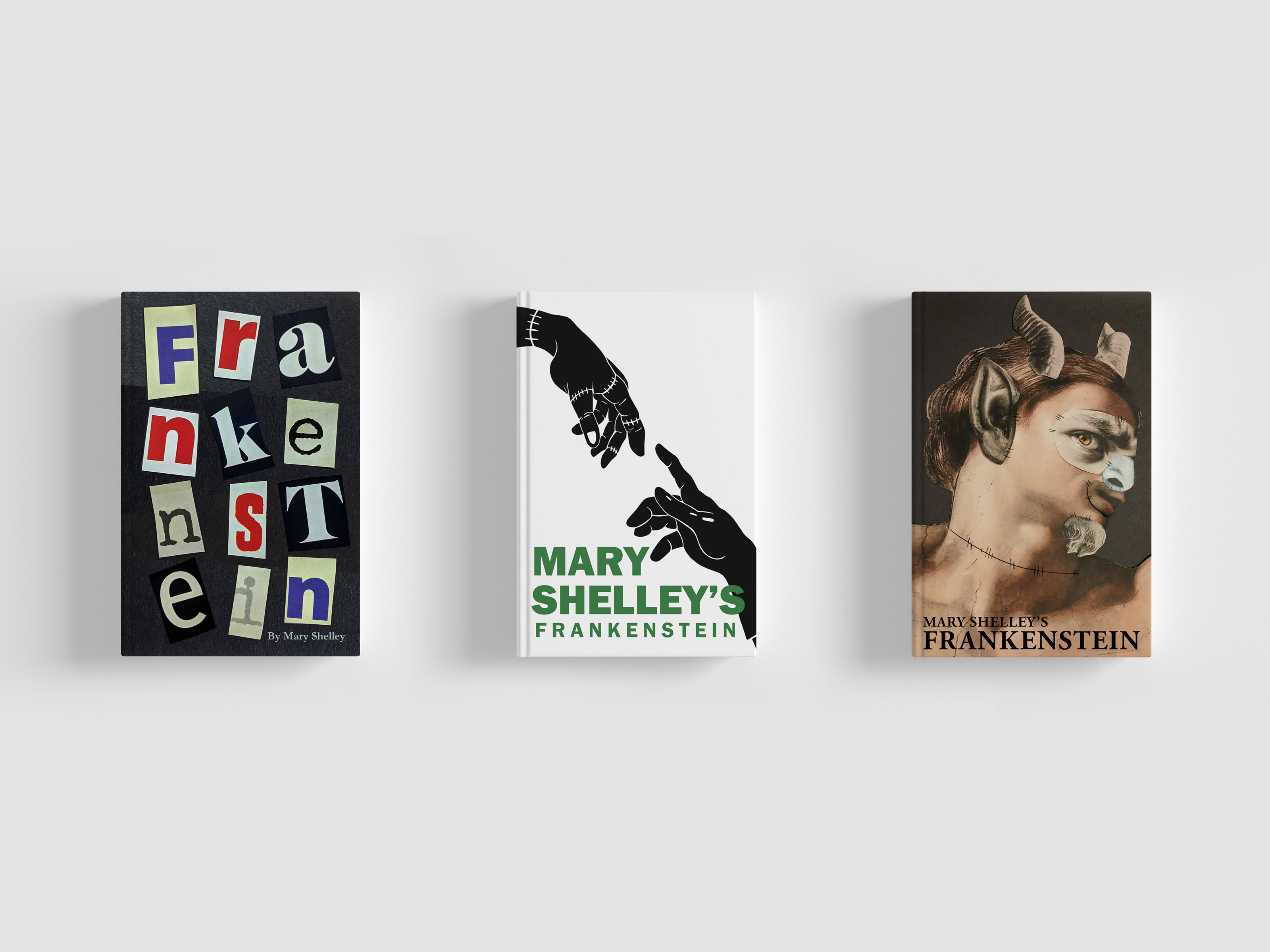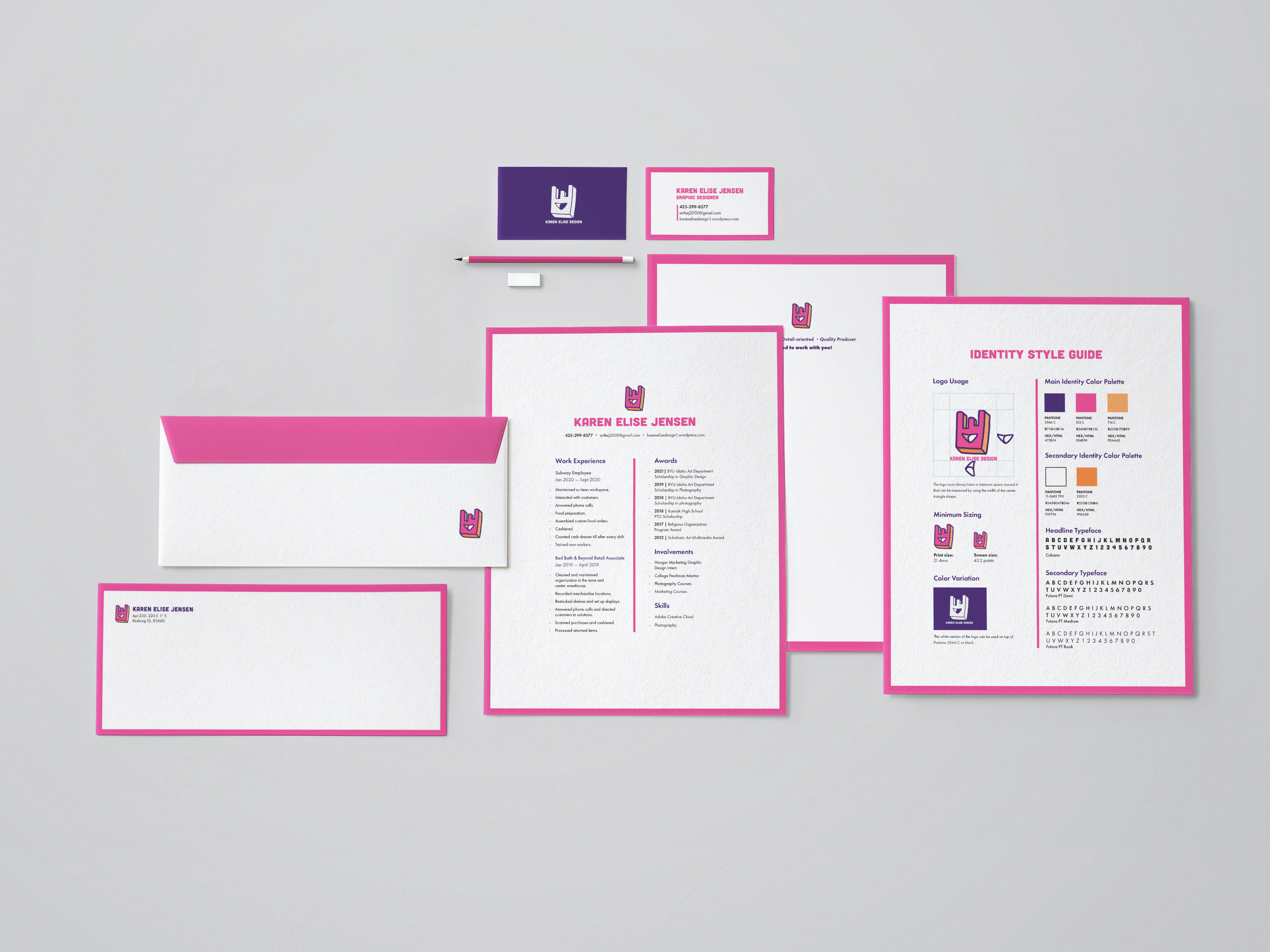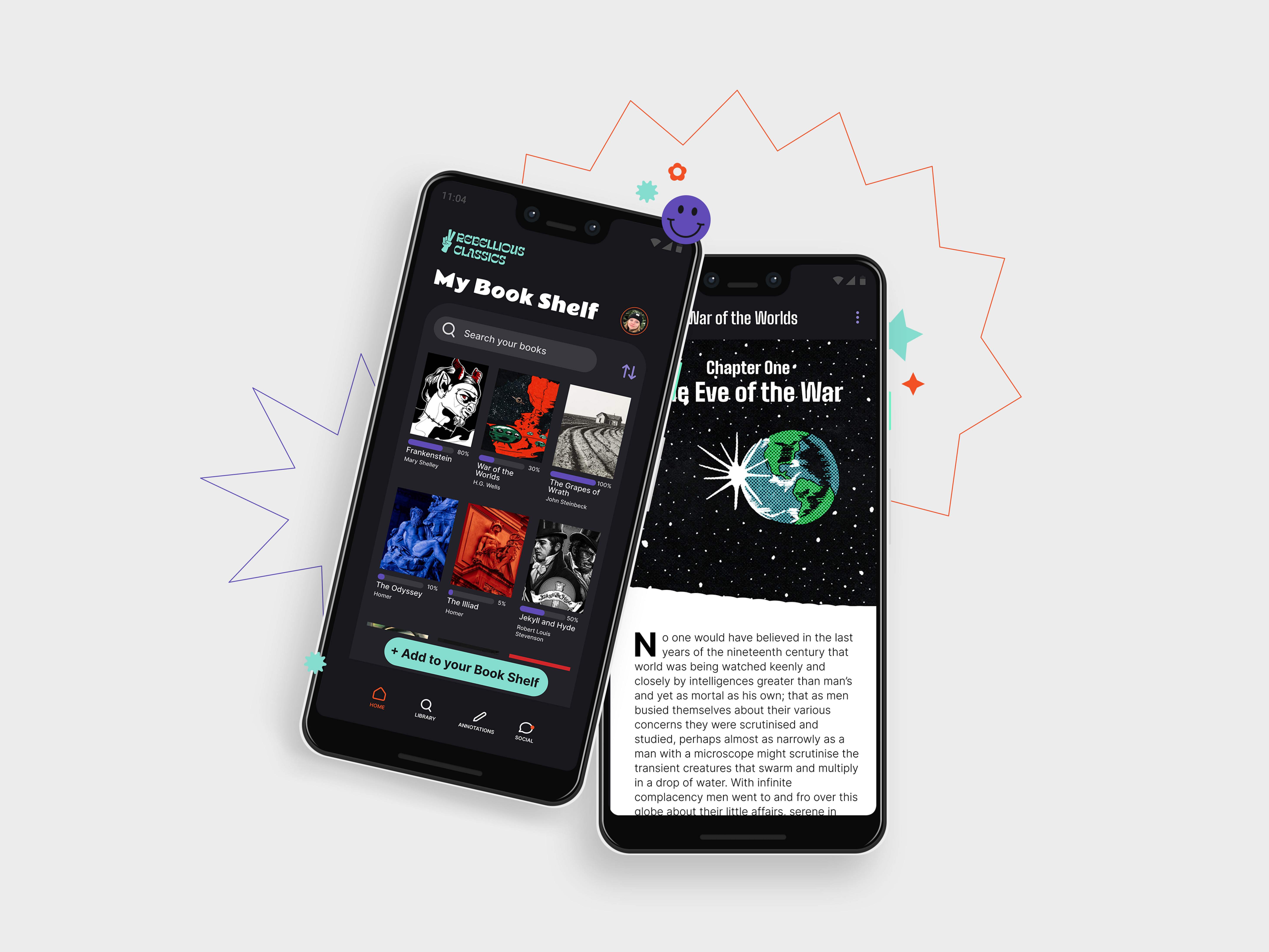Here are a few examples of the final results of the project.
My Iterative Design Process
Project Concept
I worked with a team of designers to design a Family Search app for children. (Family Search is a nonprofit organization and website offering genealogical records, education, and software). Family Search wanted kids to be introduced to learning about family history at a younger age. However, the existing Family Search app was not engaging for children.
App Goals
Family Search wanted the app to accomplish a few specific goals:
-Help kids develop a sense of identity by connecting them with their family's history.
-Help kids connect with their living family members.
-Lead kids to grow spiritually.
-Be a safe positive experience for kids.
-Get them excited about family history work.
Research round 01
After doing research on what appeals to children and the possible ways the app could be created to accomplish our goals (listed above), my team came up with three different sections of the app. The app would include a journaling section, a gaming component, and a social media section. Our team then divided into sub-teams to work on each section. I worked on the social media portion of the app and the following information will show how that part of the app was designed.
Why Social Media
Each part of the app was created with a specific goal in mind. The social media part of the app was developed to help kids connect with their living family members.
Research round 02
Kid's Social Media Affordances:
-Sharing images and videos.
-Group chats and messaging.
-Sharing family stories.
Examples of Existing Kid's Social Media:
-Spotlite
-Playkids Talk
-GoBubble
-Kidzworld
-Grom Social
-Messenger Kids
Common Parental Controls Kid's Social Media Uses:
-All accounts require a parent or carer to provide email authentication and approval.
-No friends can be added until a parent approves the account.
-Parents have control over all aspects of the child's account such as contacts and profile.
-The app removes any inappropriate images, text, audio, video, or emojis.
-Messages can only be sent to someone if both accounts follow each other (and thus have been approved by a guardian).
Data on KIDS & Social Media:
-11% of kids have a social media account before the age of 10.
-39% of kids get their social media accounts between the ages of 10 and 12.
-77% of kids use Facebook and Instagram.
-49% of kids use Twitter.
-47% of kids use Snapchat.
-31% of parents say their kids have texted them while in the same house.
User Testing
Scenario 01
You are an 8-year-old kid who was just baptized. Your mom took a picture of you so that you can always remember your special day. You are so excited to share the news with your family members, especially your Grandmother Paula who couldn't attend the baptism in person. Use the Family Search Kids app you downloaded to post the photo of you your mom took.
Scenario 02
Now that you've posted your photo, use the Family Search Kids app to send the photo post to your Grandmother Paula.
ROUND 01
User testing is when a prototype is placed in front of a user. They are then instructed to run through pre-written scenarios so that the designer can see where the flaws in their designs are. User testing involves multiple different users and multiple different rounds.
For my first round of testing, I used a paper prototype.
What User testing round 01 revealed
-Children could not imagine the paper prototype as a phone screen so user-testing was difficult to run.
-Creating a digital prototype that can be displayed on a phone will help user testing to go smoother with children.
ROUND 02
This round of user testing was completed with a digital wireframe. The color was added to the wireframe early on to help the children testing the app perceive it as real. Each scenario was tested with three different people.
What User testing round 02 revealed
-The button label "club connect" was confusing to kids. Rename it to texting or messaging.
-The difference between the "access feed" button and the "make a post" button was not clear.
-Unclear to a user where to find their messaging.
-The user was confused by the messaging format. They didn't know to click the text box.
-Some of the older kids (8-13) thought the app was too childish for them.
-It was clear how to select the photo.
Here is what our early wireframe looked like.
ROUND 03
This round of user testing was completed with a digital wireframe modified based on the feedback from the previous round. Each scenario was tested with three different people.
What User testing round 03 revealed
-The app needs some transition screens to give the users feedback.
-The new button names helped with clarity.
-The new messaging layout is better but the journal and emoji icons are still too confusing for users.
Here is the modified version of the wireframe used for round 03.
Final Product
Running Through Example Screens
The following images will show what a user would see when posting a photo and then sending the post to someone they are following. There are a few different ways the user can complete this scenario. This is just an example of one scenario. The process includes a parental approval step where the child's post will not go up until the parent approves the post.
Scenario 01
You are an 8-year-old kid who was just baptized. Your mom took a picture of you so that you can always remember your special day. You are so excited to share the news with your family members, especially your Grandmother Paula who couldn't attend the baptism in person. Use the Family Search Kids app you downloaded to post the photo of you your mom took.
Scenario 02
Now that you've posted your photo, use the Family Search Kids app to send the photo post to your Grandmother Paula.